Month: October 2014
-

Fix Apache broken after OS X Yosemite update
I could call it OS X tradition, Apple again broke an Apache2 installation with latest OS X Yosemite upgrade. Let’s see how I fixed that and brought my local Apache2, PHP5 and MySQL development environment back.
-
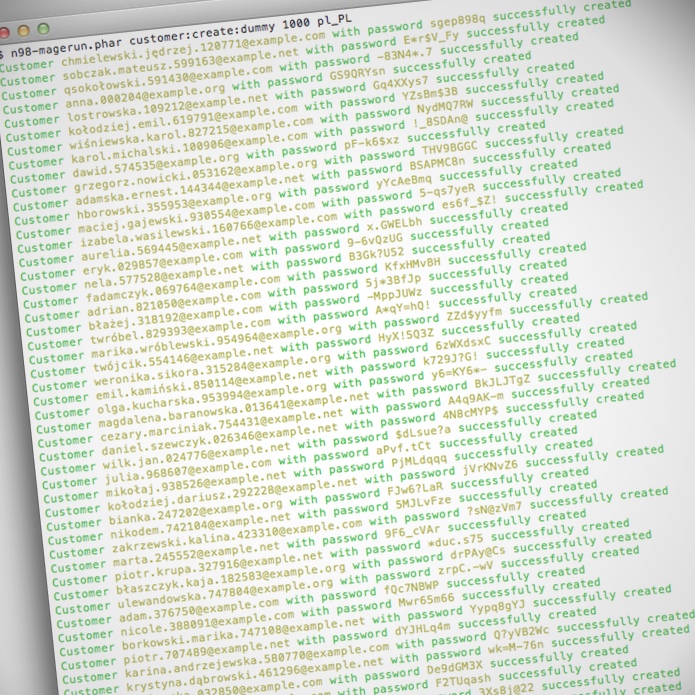
Bring a lot of customers to Magento store… using n98-magerun
See how n98-magerun lets you create fake customer data for testing purposes.